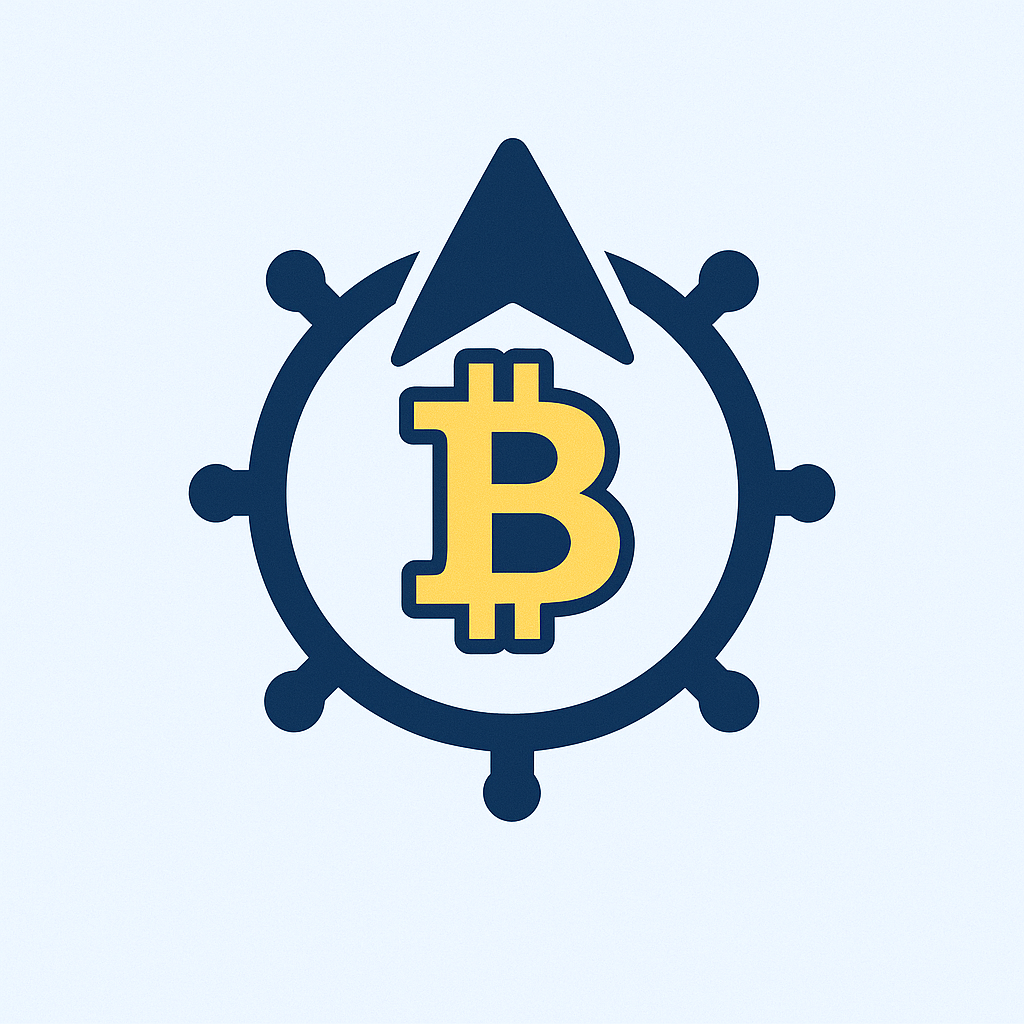Buying Bitcoin with a debit card on Binance is one of the fastest and most convenient ways to enter the cryptocurrency market. As a leading global exchange, Binance offers a seamless debit card purchase option with competitive fees and instant access to Bitcoin. This guide walks you through the entire process, including setup, transaction steps, and essential tips.
## Why Buy Bitcoin with a Debit Card on Binance?
Using a debit card on Binance eliminates lengthy bank transfers, allowing near-instant Bitcoin purchases. Key advantages include:
– **Speed**: Transactions complete in under 10 minutes
– **Accessibility**: Available in 100+ countries
– **Low minimums**: Buy as little as $15 worth of Bitcoin
– **Security**: Binance’s industry-leading encryption and fraud protection
## Step-by-Step: How to Buy Bitcoin with Debit Card on Binance
Follow these steps to purchase Bitcoin instantly:
1. **Create & Verify Your Binance Account**
– Sign up at Binance.com or via the mobile app
– Complete identity verification (KYC) by uploading a government ID
– Enable Two-Factor Authentication (2FA) for security
2. **Add Your Debit Card**
– Go to [Wallet] > [Fiat and Spot]
– Click [Payment] > [Add Card]
– Enter card details (Visa/Mastercard supported)
– Confirm via SMS or bank authentication
3. **Navigate to Buy Crypto**
– Select [Buy Crypto] > [Debit/Credit Card] from the top menu
– Choose ‘Bitcoin (BTC)’ as the cryptocurrency
4. **Enter Purchase Details**
– Specify the amount in USD or your local currency
– Review the exchange rate and fees (displayed upfront)
– Double-check recipient wallet address
5. **Confirm & Complete Transaction**
– Click [Buy Now] and approve via 2FA
– Bitcoin will appear in your Binance Spot Wallet within 5 minutes
## Essential Tips for Smooth Transactions
Maximize success and minimize costs with these best practices:
– **Check Card Compatibility**: Ensure your bank allows crypto purchases (contact issuer if unsure)
– **Monitor Fees**: Typical fees are 2% for debit cards + possible bank charges
– **Start Small**: Test with $20-$50 before larger purchases
– **Use SEPA for Bigger Buys**: For transactions over $500, bank transfers have lower fees (0.1%)
– **Enable SMS Alerts**: Get real-time transaction notifications from your bank
## Binance Debit Card Purchase FAQ
**Q: What debit cards work on Binance?**
A: Visa and Mastercard debit cards from most countries. Prepaid cards and Amex are not supported.
**Q: Are there purchase limits?**
A: Yes. Unverified users: $300/day. Verified: Up to $20,000/day depending on region and card.
**Q: How long do transactions take?**
A: Bitcoin typically arrives in 1-5 minutes. Delays may occur during network congestion.
**Q: Is this method safe?**
A: Extremely. Binance uses PCI-DSS compliance, encryption, and 2FA. Your card details are never stored on their servers.
**Q: Why was my transaction declined?**
A: Common reasons include:
– Insufficient funds
– Bank crypto restrictions
– Incorrect CVV or expiry date
– Suspicious activity triggers
**Q: Can I sell Bitcoin for cash to my debit card?**
A: No. Withdrawals to debit cards aren’t supported. Use bank transfer or P2P trading instead.
## Troubleshooting Common Issues
If you encounter problems:
1. **Card Declined**: Contact your bank to authorize crypto transactions
2. **Missing Bitcoin**: Check transaction status under [Order History]. If pending >30 min, contact support
3. **Verification Delays**: Ensure ID photos are clear and unedited
## Final Recommendations
Buying Bitcoin via debit card on Binance is ideal for beginners seeking speed and simplicity. For recurring purchases, set up auto-invest plans to dollar-cost average. Always store Bitcoin in a secure wallet (like Binance’s Trust Wallet) after purchase. With low barriers to entry and robust security, Binance makes your first Bitcoin acquisition effortless.
*Note: Cryptocurrency investments are volatile. Only invest what you can afford to lose. Fees and limits may vary by region.*