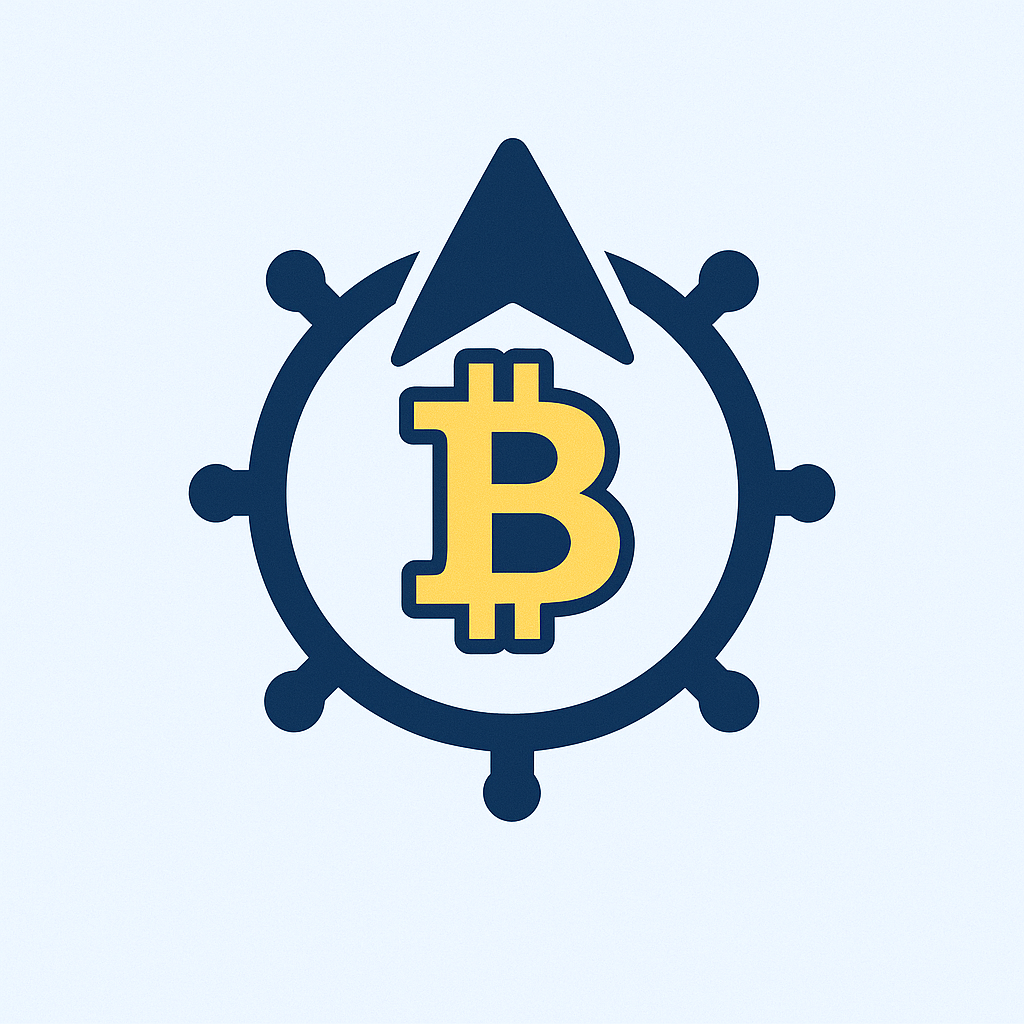In today’s digital world, hackers constantly target personal accounts like email, social media, and cloud storage, putting your data at risk of theft or loss. Learning how to backup your accounts is a crucial defense strategy, ensuring you can recover information even after a breach. This comprehensive tutorial guides you through simple, effective steps to backup your accounts securely, minimizing hacker threats. By the end, you’ll have actionable methods to protect your digital life. Let’s dive in and fortify your defenses!
H2: Why Backing Up Accounts is Essential for Hacker Protection
Backing up accounts isn’t just about data recovery—it’s a vital shield against hackers. When cybercriminals compromise your accounts, they can steal sensitive information, lock you out, or even demand ransoms. Without backups, you risk permanent loss of photos, documents, and contacts. Regular backups allow you to restore your accounts quickly, reducing downtime and stress. For instance, if a hacker deletes your emails, a backup lets you retrieve them without paying fees or losing memories. Ultimately, backups act as an insurance policy, empowering you to bounce back from attacks with minimal damage.
H2: Step-by-Step Tutorial to Backup Your Accounts from Hackers
Follow this easy tutorial to backup key accounts and safeguard against hackers. Aim to perform these steps monthly or after major updates for optimal security.
– **Backup Email Accounts (e.g., Gmail, Outlook):**
1. Enable two-factor authentication (2FA) in account settings for added security.
2. Use built-in tools: In Gmail, go to Settings > See all settings > Accounts and Import > Download mail data. Select data types and start export.
3. Save backups to an encrypted external drive or password-protected cloud service like Google Drive.
– **Backup Social Media Accounts (e.g., Facebook, Instagram):**
1. Activate 2FA via the security settings.
2. Download your data: On Facebook, navigate to Settings > Your information > Download your information. Choose date range and format (e.g., HTML), then create file.
3. Store files offline on a USB drive or in a secure cloud folder with strong encryption.
– **Backup Cloud Storage Accounts (e.g., Dropbox, iCloud):**
1. Set up 2FA and unique passwords.
2. Use native features: In Dropbox, click your profile > Settings > Backups > Add backup to sync files locally.
3. Copy data to a secondary location, like an external hard drive, and encrypt it using tools like VeraCrypt.
For all accounts, verify backups by testing restores periodically. This ensures your data is intact and accessible if hackers strike.
H2: Best Practices for Secure Backups to Thwart Hackers
Implement these strategies to keep your backups hacker-proof and reliable:
– **Encrypt all backups:** Use AES-256 encryption via software like BitLocker (Windows) or FileVault (Mac) to prevent unauthorized access.
– **Follow the 3-2-1 rule:** Keep three copies of data—on your device, an external drive, and a cloud service—to avoid single points of failure.
– **Update software regularly:** Patch operating systems and apps to fix vulnerabilities hackers exploit.
– **Monitor for breaches:** Use services like Have I Been Pwned to alert you of compromised accounts, prompting immediate backups.
– **Avoid public Wi-Fi for backups:** Perform backups on secure, private networks to reduce interception risks.
By adhering to these practices, you create a robust safety net that deters hackers and ensures quick recovery.
H2: Frequently Asked Questions (FAQ) About Account Backups and Hackers
Q: What’s the best way to backup accounts to prevent hacker damage?
A: Combine automated cloud backups with manual offline copies. Use encrypted external drives for critical data and enable 2FA on all accounts to add layers of security.
Q: How often should I backup my accounts to stay protected?
A: Backup monthly for general use, or weekly if you handle sensitive data. Always backup immediately after major changes, like adding important files, to limit hacker impact.
Q: Can hackers access my backups if they’re stored online?
A: Yes, if backups aren’t encrypted. Always use strong passwords and encryption tools to secure cloud or external storage, making it harder for hackers to decipher your data.
Q: Are free backup tools safe from hackers?
A: Some are, but choose reputable options like Google Takeout or built-in OS features. Avoid unknown apps, as they may contain malware. Read reviews and ensure they offer encryption.
Q: What should I do if hackers compromise my account despite backups?
A: Immediately restore from your latest backup, change all passwords, enable 2FA, and scan devices for malware. Report the incident to the platform and monitor for suspicious activity.
By mastering these backup techniques, you’ll build resilience against cyber threats. Start today to protect your digital identity and enjoy peace of mind!