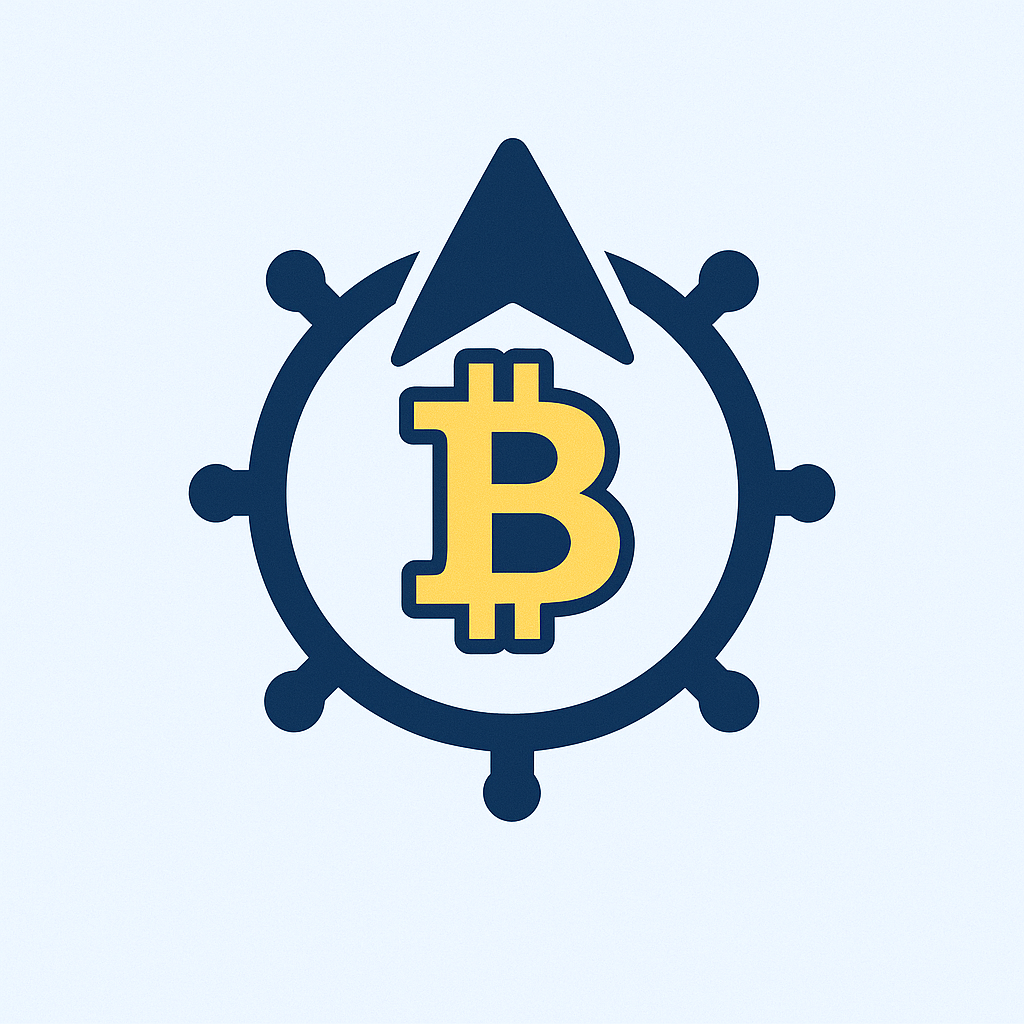- Why Password-Protecting Your Store Ledger is Non-Negotiable
- Step-by-Step: Building Your Password-Protected Store Ledger
- Step 1: Choose Your Platform
- Step 2: Structure Your Ledger
- Step 3: Implement Password Protection
- For Excel:
- For Google Sheets:
- Step 4: Test Security Measures
- Step 5: Maintenance Protocol
- Pro Tips for Maximum Ledger Security & Efficiency
- FAQ: Password-Protected Ledgers Demystified
- Q1: Can I recover a ledger if I forget the password?
- Q2: Are free tools like Excel/Sheets secure enough for business use?
- Q3: How often should I back up my ledger?
- Q4: What’s the biggest security mistake businesses make with ledgers?
- Q5: Can I password-protect physical ledgers?
Why Password-Protecting Your Store Ledger is Non-Negotiable
In today’s digital landscape, safeguarding financial data is critical. A store ledger—your record of sales, expenses, and inventory—contains sensitive information that could cripple your business if compromised. Password protection isn’t just a best practice; it’s your first line of defense against data breaches, internal fraud, and accidental tampering. Whether you’re a small retailer or managing multiple outlets, this guide walks you through creating an encrypted store ledger from scratch.
Step-by-Step: Building Your Password-Protected Store Ledger
Follow these steps to create a secure digital ledger using accessible tools like Excel or Google Sheets:
Step 1: Choose Your Platform
- Option A: Microsoft Excel (Offline security)
- Option B: Google Sheets (Cloud-based with real-time collaboration)
Step 2: Structure Your Ledger
- Create columns:
Date,Transaction ID,Description,Debit (Expenses),Credit (Income),Balance. - Freeze header rows for easy scrolling.
- Add data validation rules (e.g., date formats, numeric-only cells).
Step 3: Implement Password Protection
For Excel:
- Go to File > Info > Protect Workbook.
- Select Encrypt with Password.
- Enter a strong password (12+ characters with symbols, numbers, uppercase).
- Save the file to apply encryption.
For Google Sheets:
- Click File > Share > General access.
- Set access to Restricted.
- Invite users individually via email (requires Google account passwords).
- Add sheet-level protection: Right-click a sheet tab > Protect sheet.
Step 4: Test Security Measures
- Close and reopen the file to verify password prompts.
- Attempt edits without credentials to confirm restrictions.
- Share test access with a colleague for permission checks.
Step 5: Maintenance Protocol
- Update transactions daily to prevent backlog.
- Back up weekly to external drives or cloud storage.
- Change passwords quarterly or after staff changes.
Pro Tips for Maximum Ledger Security & Efficiency
- Enable Two-Factor Authentication (2FA): Add SMS/authenticator app verification for cloud-based ledgers.
- Audit Trails: Use tools like Google Sheets’ Version History to track changes.
- Role-Based Access: Grant “view-only” rights to junior staff; restrict edits to managers.
- Automate Calculations: Use formulas (e.g.,
=SUM()) to auto-update balances and reduce errors.
FAQ: Password-Protected Ledgers Demystified
Q1: Can I recover a ledger if I forget the password?
A: For Excel, password recovery is nearly impossible without third-party tools (use cautiously). Google Sheets relies on account recovery via email/phone. Always store passwords in a secure manager like LastPass or Bitwarden.
Q2: Are free tools like Excel/Sheets secure enough for business use?
A: Yes, with strong passwords and 2FA. For high-risk data, consider dedicated accounting software like QuickBooks or Zoho Books with bank-grade encryption.
Q3: How often should I back up my ledger?
A: Daily for active businesses, weekly for low-volume operations. Follow the 3-2-1 rule: 3 copies, 2 storage types (cloud + external drive), 1 off-site.
Q4: What’s the biggest security mistake businesses make with ledgers?
A: Sharing passwords via email/text or using weak passwords like “123456”. Never reuse passwords across platforms.
Q5: Can I password-protect physical ledgers?
A: Absolutely. Use lockable filing cabinets and restrict key access. Digitize records periodically to enable encryption.
Implementing these steps transforms your ledger from a vulnerability into a fortified asset. Start securing your financial data today—your business’s resilience depends on it.