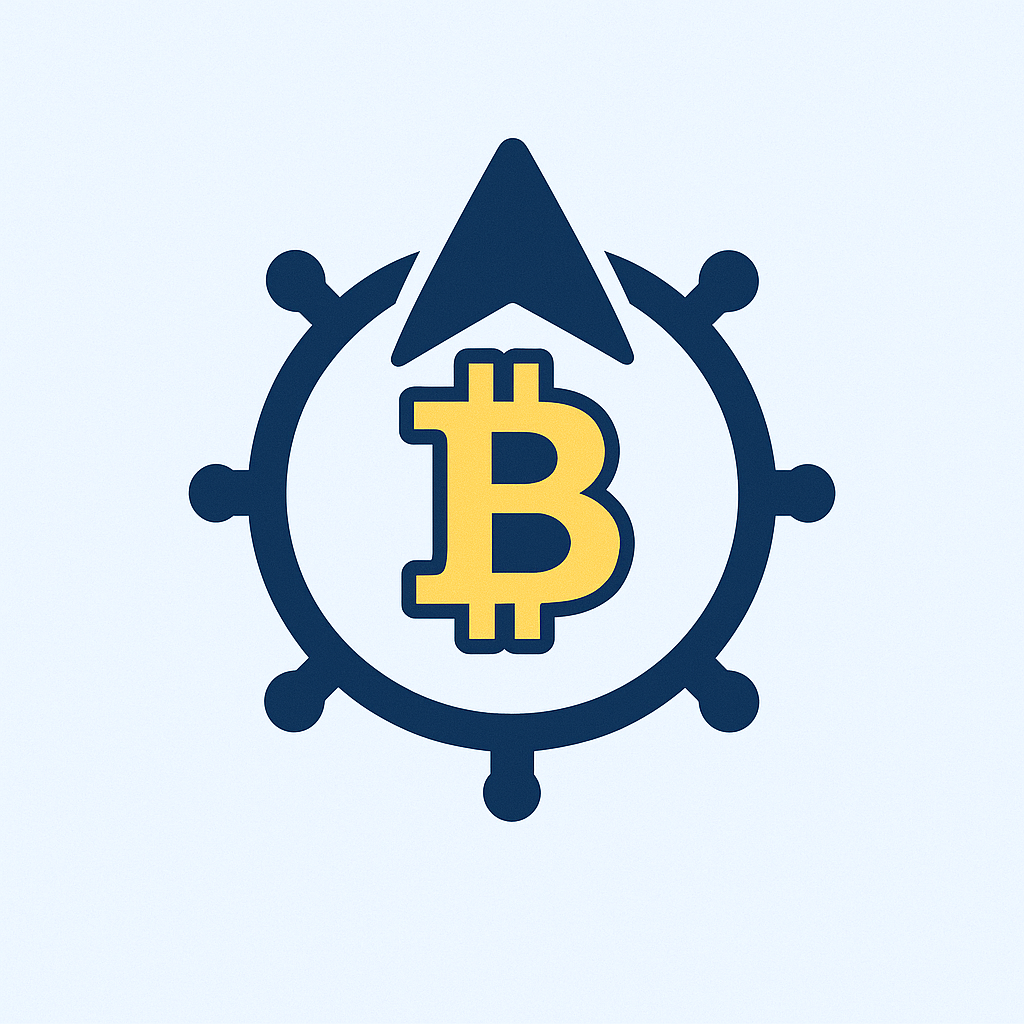- Why Encrypting Your Private Key Matters
- Prerequisites Before You Begin
- Step-by-Step: Encrypt Your Private Key
- Step 1: Launch Terminal
- Step 2: Execute Encryption Command
- Step 3: Set Your Password
- Step 4: Verify Encryption
- Best Practices for Encrypted Keys
- FAQ: Private Key Encryption Explained
- Can I encrypt keys without OpenSSL?
- What encryption algorithm is strongest?
- How do I use an encrypted key?
- Can I recover a lost password?
- Is encrypted key storage safe in password managers?
- Final Security Checklist
Why Encrypting Your Private Key Matters
Private keys are the digital equivalent of a master key to your most sensitive data. Whether you’re securing SSH access, cryptocurrency wallets, or TLS certificates, an unencrypted private key is a catastrophic security risk if compromised. Password-based encryption transforms your key into a secure vault – unreadable without your secret passphrase. This guide walks you through the process using OpenSSL, the industry-standard cryptographic toolkit.
Prerequisites Before You Begin
- OpenSSL Installed: Available for Windows, macOS, and Linux (install via package managers like apt or brew)
- Existing Private Key: Your unencrypted .key or .pem file
- Terminal/Command Prompt Access
- Strong Password: 12+ characters with upper/lowercase letters, numbers, and symbols
Step-by-Step: Encrypt Your Private Key
Step 1: Launch Terminal
Open Terminal (macOS/Linux) or Command Prompt/PowerShell (Windows). Navigate to your key’s directory using cd /path/to/keys.
Step 2: Execute Encryption Command
Run this OpenSSL command (replace filenames as needed):
openssl rsa -aes256 -in private.key -out encrypted.key-aes256: Uses military-grade AES-256 encryption-in private.key: Your input key filename-out encrypted.key: Output filename for encrypted key
Step 3: Set Your Password
When prompted, enter and confirm a strong password. Critical: This password CANNOT be recovered if forgotten!
Step 4: Verify Encryption
Check your new file’s contents:
cat encrypted.keyLook for -----BEGIN ENCRYPTED PRIVATE KEY----- headers – this confirms successful encryption.
Best Practices for Encrypted Keys
- 🔒 Password Management: Use a password manager – never store passwords in plaintext
- 🗄️ Secure Storage: Keep encrypted keys offline on encrypted USB drives or hardware security modules (HSMs)
- 🔄 Rotation Policy: Change passwords every 90 days and re-encrypt keys
- 🚫 No Cloud Storage: Avoid uploading encrypted keys to cloud services unless using additional encryption
FAQ: Private Key Encryption Explained
Can I encrypt keys without OpenSSL?
Yes – tools like GnuPG (gpg), PuTTYgen (for PPK keys), and built-in utilities in Windows/macOS support encryption. However, OpenSSL remains the cross-platform standard.
What encryption algorithm is strongest?
AES-256 (used in our example) is NIST-certified for top-secret data. Avoid outdated algorithms like DES or RC4. Always specify -aes256 in OpenSSL for optimal security.
How do I use an encrypted key?
Applications will prompt for your password when the key is accessed (e.g., SSH connections or Apache server startups). Automated systems may use password agents like ssh-agent.
Can I recover a lost password?
No. Password-based encryption is intentionally irreversible without the passphrase. Brute-force attacks on AES-256 are computationally infeasible. Always maintain password backups in secure vaults.
Is encrypted key storage safe in password managers?
Generally yes – but enable two-factor authentication on your password manager. For maximum security, split components: store passwords and encrypted keys in separate systems.
Final Security Checklist
- Delete original unencrypted keys after verification
- Set strict file permissions:
chmod 400 encrypted.key(Linux/macOS) - Audit access logs regularly for unauthorized usage attempts
- Consider hardware tokens (YubiKey) for enterprise environments
By following these steps, you’ve transformed your private key from a vulnerability into a fortified digital asset. Remember: encryption strength relies equally on algorithmic security and human diligence – guard that password like the keys to your digital kingdom.