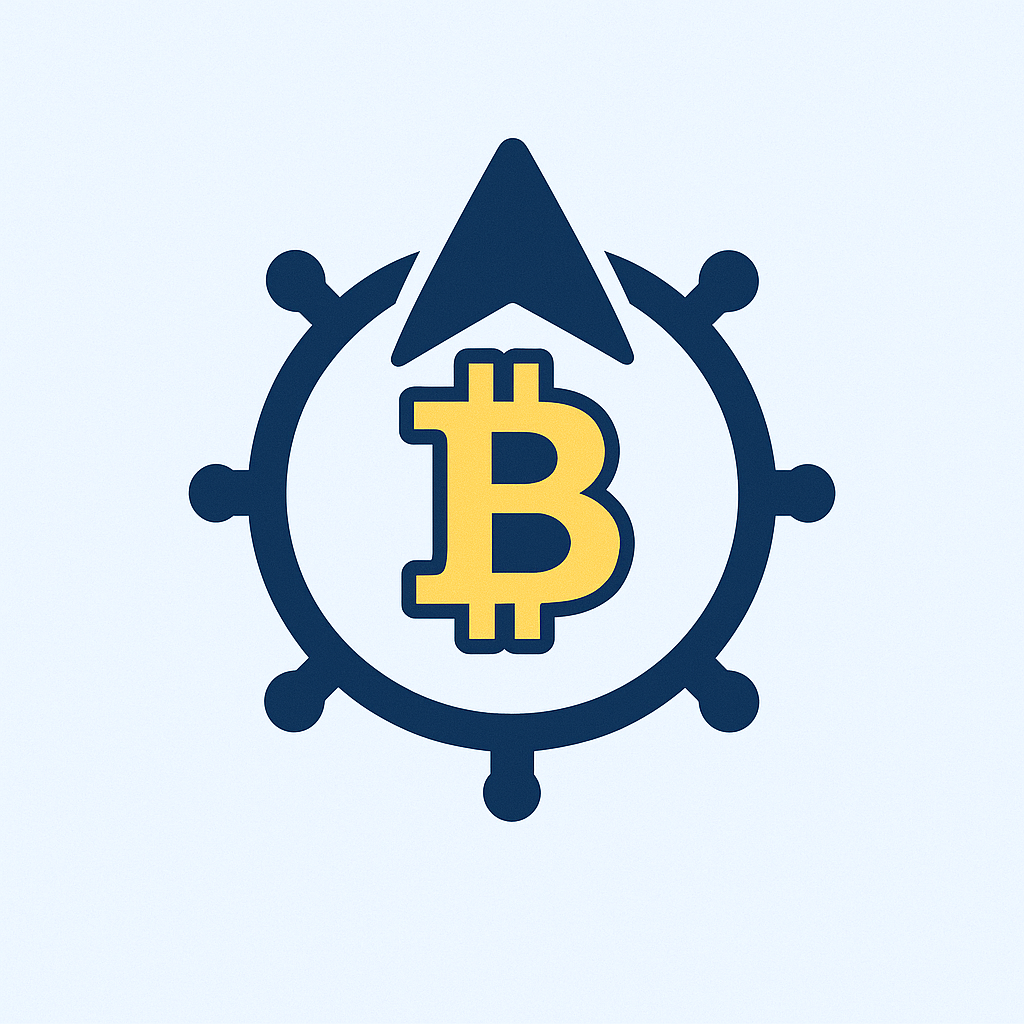Why Your Backup Account Needs Air Gapping (Especially Now)
Imagine losing every photo, document, and financial record in seconds. Ransomware attacks hit every 11 seconds globally, and cloud breaches exposed 15 billion records last year. An air gapped backup account is your digital insurance policy – physically isolating critical data from networks to defeat hackers. For beginners, this guide demystifies creating an “offline fortress” for your most valuable files using simple, affordable methods.
What Exactly is an Air Gapped Backup?
An air gapped backup means storing copies of your data on devices completely disconnected from the internet and local networks. Like keeping documents in a fireproof safe rather than a desk drawer. No wireless connections, no cables – just physical isolation. This creates an “air gap” that blocks:
- Remote hackers
- Ransomware encryption
- Cloud service breaches
- Accidental deletions synced across devices
Why Beginners Should Prioritize Air Gapped Backups
- Ransomware Immunity: When hackers lock your primary devices, your disconnected backup remains untouched.
- Cost-Effective Security: Requires only inexpensive hardware like external drives or DVDs – no monthly fees.
- Control Over Data: You physically own the storage, unlike cloud services with access policies.
- Simplicity: No complex software or configurations needed for basic setups.
Creating Your First Air Gapped Backup: Beginner’s Step-by-Step
Tools Needed: External hard drive/USB stick + backup software (built-in tools like Windows Backup or Mac Time Machine work).
- Connect your storage device to your computer
- Run your backup software to copy essential files (documents, photos, etc.)
- Safely eject the device using your OS’s “eject” function
- Physically disconnect and store in a secure location (fireproof safe, locked drawer)
- Reconnect only during scheduled updates (e.g., weekly/monthly)
Pro Tip: Use two drives and rotate them – keep one offsite (e.g., office or relative’s house) for disaster protection.
Air Gapped Backup Best Practices
- Encrypt First: Use VeraCrypt or BitLocker to password-protect drives before storing
- 3-2-1 Rule: Keep 3 copies, on 2 different media, with 1 air gapped
- Label Clearly: Mark drives with backup dates and contents
- Test Restores: Validate backups quarterly by recovering sample files
Common Beginner Mistakes to Avoid
- Leaving drives plugged in after backups (defeats the air gap)
- Storing all backups in the same location (fire/theft risk)
- Using old, unreliable hardware (check drive health with CrystalDiskInfo)
- Backing up infected files (scan for malware before transferring)
Air Gapped Backup FAQ
Q: How often should I update my air gapped backup?
A: Weekly for critical files (finances, work), monthly for less urgent data. Sync after major changes.
Q: Are cloud backups “air gapped”?
A: No – cloud services remain network-connected. Some offer “immutable” backups, but physical air gaps are more secure.
Q: Can I use DVDs for air gapped backups?
A: Yes! DVDs are cheap and naturally air gapped. Use M-Disc archival DVDs for 100+ year longevity.
Q: What’s the biggest vulnerability in air gapped systems?
A: Human error – forgetting to disconnect drives or storing them near computers. Use physical reminders like colored tags.
Q: Is this overkill for personal photos?
A: Not if they’re irreplaceable. A $50 external drive is cheaper than data recovery services ($300-$2000+).
Start small today: Pick one external drive, back up your most precious 100 files, and unplug it. You’ve just created your first air gap – the ultimate hacker barrier.