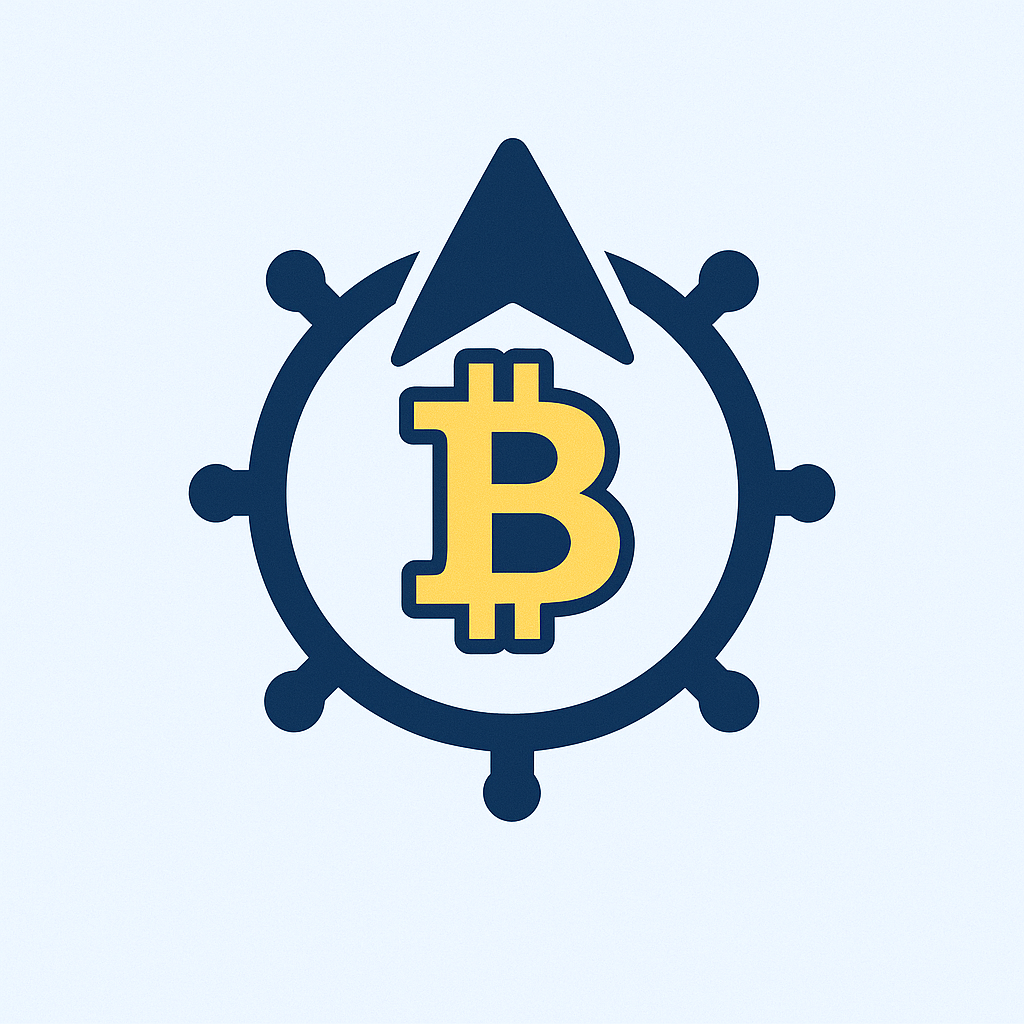- Why Anonymize Your Account with a Password?
- Pre-Anonymization Checklist
- Step-by-Step Tutorial to Anonymize Your Account with a Password
- Step 1: Create a New Anonymous Identity
- Step 2: Set Up a Strong Password
- Step 3: Modify Existing Accounts
- Step 4: Enable Two-Factor Authentication (2FA)
- Step 5: Verify Anonymity
- Best Practices for Long-Term Anonymity
- FAQ: Anonymize Account with Password Tutorial
Why Anonymize Your Account with a Password?
In today’s digital landscape, protecting your identity is crucial. Anonymizing your account with a password helps shield personal data from hackers, advertisers, and surveillance. This process involves creating or modifying accounts to remove identifiable information while securing access with a robust password. Whether for social media, email, or forums, anonymization enhances privacy without sacrificing functionality. By combining anonymity with strong password practices, you reduce risks like identity theft and targeted attacks, giving you greater control over your online footprint.
Pre-Anonymization Checklist
Before starting, prepare these essentials:
- Backup Data: Save important files or conversations from the account.
- Research Platform Policies: Ensure anonymization doesn’t violate terms of service (e.g., some platforms prohibit fake names).
- Secure Email: Use a disposable or encrypted email service (e.g., ProtonMail) for registration.
- Password Manager: Tools like Bitwarden or KeePass help generate and store strong passwords securely.
- VPN: Mask your IP address during the process for added anonymity.
Step-by-Step Tutorial to Anonymize Your Account with a Password
Step 1: Create a New Anonymous Identity
Start by crafting a pseudonym unrelated to your real name. Avoid personal details in usernames or bios. Use random word generators if needed. For email, sign up for an anonymous service—avoid providers requiring phone verification.
Step 2: Set Up a Strong Password
Follow these guidelines for password creation:
- Use 12+ characters with uppercase, lowercase, numbers, and symbols (e.g.,
7#T9qK$f!pL2). - Avoid dictionary words or personal info (birthdays, pet names).
- Generate passwords via a trusted manager—never reuse them across accounts.
Step 3: Modify Existing Accounts
For accounts you already own:
- Log in and navigate to settings.
- Replace your name, profile photo, and bio with generic alternatives.
- Update the email to your new anonymous address.
- Change the password using the method from Step 2.
Step 4: Enable Two-Factor Authentication (2FA)
Add an extra security layer with 2FA. Use an authenticator app (e.g., Authy) instead of SMS to prevent SIM-swapping attacks. Store backup codes offline.
Step 5: Verify Anonymity
Search your pseudonym online to ensure no traces link back to you. Check account settings for hidden metadata (e.g., location tags).
Best Practices for Long-Term Anonymity
- Regular Password Updates: Change passwords every 3-6 months.
- Minimal Data Sharing: Never provide real details in profiles or posts.
- Separate Identities: Use unique pseudonyms for different platforms.
- Browser Hygiene: Clear cookies and use private browsing modes.
FAQ: Anonymize Account with Password Tutorial
Q: Is anonymizing accounts legal?
A: Yes, if done without fraudulent intent. Always comply with platform rules—some prohibit anonymity for verified services.
Q: Can I anonymize accounts without losing data?
A: Partially. Back up data first, as some platforms may restrict edits. Messaging history often remains, but personal details can be scrubbed.
Q: What if I forget my anonymized account password?
A: Use your password manager’s recovery feature. If unavailable, rely on 2FA backup codes or account recovery options tied to your anonymous email.
Q: Does a VPN guarantee full anonymity?
A: No—it hides your IP but doesn’t mask poor password habits or accidental data leaks. Combine it with other steps for best results.
Q: How often should I review my anonymous accounts?
A: Audit quarterly: update passwords, check for new privacy settings, and ensure no personal info has been inadvertently added.