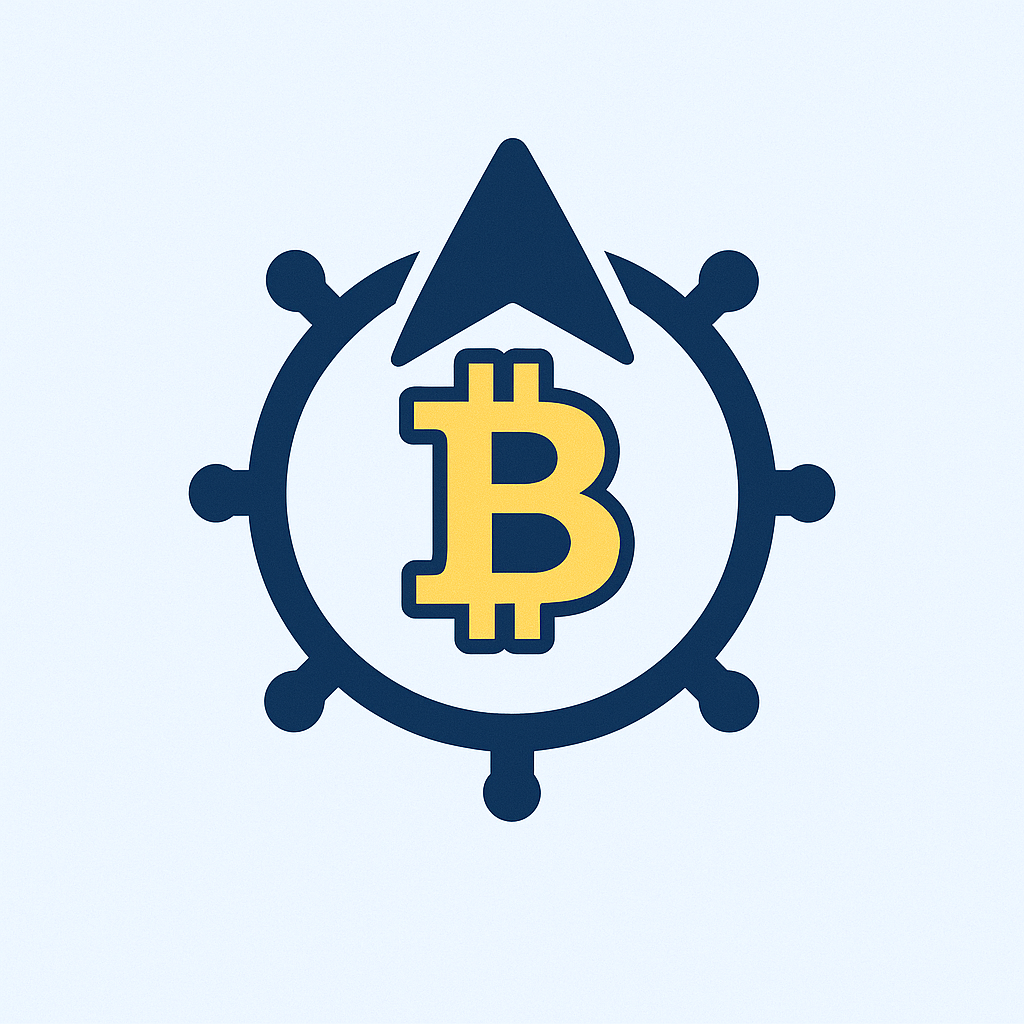In today’s digital world, your online accounts hold precious data—photos, emails, documents, and more. But relying solely on cloud storage can be risky due to hacking, service outages, or accidental deletions. That’s why learning how to backup account offline step by step is essential for safeguarding your information. This guide provides clear, actionable instructions to create offline backups for your key accounts, ensuring you always have a secure, accessible copy. By the end, you’ll know exactly how to protect your digital life with minimal effort.
**H2: Why Backup Your Accounts Offline?**
Offline backups store your account data on physical devices like external hard drives or USB sticks, away from internet threats. Unlike cloud backups, they give you full control, reduce dependency on third-party services, and protect against ransomware or server failures. For instance, if your email provider suffers an outage, an offline backup lets you access critical messages instantly. Plus, it’s cost-effective—no recurring fees—and ideal for sensitive data you don’t want stored online. Start today to avoid data disasters!
**H2: Step-by-Step Guide to Backup Account Offline**
Follow these detailed steps to backup your accounts offline. We’ll cover popular services like Google, social media, and email. Always ensure your device (e.g., computer) has enough storage and is malware-free before starting.
**H2: Backup Google Account Offline**
Google accounts include Gmail, Drive, Photos, and more. Use Google Takeout for a comprehensive offline backup:
– **Step 1:** Go to takeout.google.com and sign in.
– **Step 2:** Select data to backup (e.g., Mail, Drive, Photos). Click “Deselect all” to choose specific items.
– **Step 3:** Choose export settings: Select “Download via link” and pick a file type like .zip for compatibility.
– **Step 4:** Click “Create export.” Google compiles your data—this can take hours for large accounts.
– **Step 5:** Download the files to your computer once ready, then transfer them to an external drive for offline storage.
**H2: Backup Social Media Accounts Offline**
Platforms like Facebook and Twitter allow data exports. Here’s how:
– **For Facebook:**
– Go to Settings > Your Information > Download Your Information.
– Select date range and data types (e.g., posts, photos).
– Choose “Download” and save the file to your device. Move it to an external drive.
– **For Twitter (X):**
– Navigate to Settings > Download an archive of your data.
– Request archive and wait for email confirmation.
– Download the file and store it offline.
**H2: Backup Email Accounts Offline**
For non-Google emails (e.g., Outlook, Yahoo), use email clients like Thunderbird:
– **Step 1:** Install Thunderbird and add your email account.
– **Step 2:** Configure settings to download all emails locally (go to Account Settings > Synchronization & Storage).
– **Step 3:** Export emails: Select inbox, right-click, choose “Export Messages” to save as .mbox or .eml files.
– **Step 4:** Copy these files to an external drive or burn to a DVD.
**H2: Tools and Methods for Offline Backups**
Choose reliable tools to simplify the process:
– **External Hard Drives:** Affordable and high-capacity (e.g., 1TB+). Ideal for large backups.
– **USB Flash Drives:** Portable for smaller backups; encrypt using tools like VeraCrypt for security.
– **Network-Attached Storage (NAS):** Automates backups for multiple devices at home.
– **Burn to Disc:** Use DVDs or Blu-rays for long-term, read-only storage.
Always encrypt backups with passwords to protect sensitive data.
**H2: Best Practices for Secure Offline Backups**
Maximize safety and efficiency with these tips:
– **Backup Regularly:** Schedule monthly backups for active accounts to capture updates.
– **Verify Files:** After transferring, open a few files to ensure they’re intact.
– **Store Safely:** Keep drives in a cool, dry place, away from magnets or moisture. Use a fireproof safe for critical data.
– **Multiple Copies:** Follow the 3-2-1 rule: 3 copies, on 2 different media, with 1 offsite (e.g., a friend’s house).
– **Update Software:** Ensure your OS and backup tools are current to avoid compatibility issues.
**H2: FAQ Section**
**Q: What exactly is an offline backup?**
A: An offline backup is a copy of your digital data stored on a physical device not connected to the internet, like an external hard drive. It protects against online threats and ensures access during outages.
**Q: Why should I backup accounts offline instead of using the cloud?**
A: Offline backups eliminate risks like hacking, service shutdowns, or subscription lapses. They offer complete control and privacy, with no reliance on internet connectivity.
**Q: How often should I perform an offline backup?**
A: For most users, monthly backups are sufficient. If you frequently update accounts (e.g., daily photos), do it weekly. Always backup after major changes.
**Q: Is it safe to store sensitive data offline?**
A: Yes, if encrypted. Use tools like BitLocker (Windows) or FileVault (Mac) to password-protect your backups, preventing unauthorized access.
**Q: Can I automate offline backups?**
A: Partially. Tools like NAS or scheduled scripts can automate transfers, but manual steps (e.g., initiating exports) are often needed. Check your device’s backup software for options.
By following this step-by-step guide, you’ve taken a huge leap in securing your digital footprint. Regular offline backups ensure your accounts are protected from unforeseen events, giving you peace of mind. Start small—backup one account today—and build a habit that keeps your data safe for years to come.