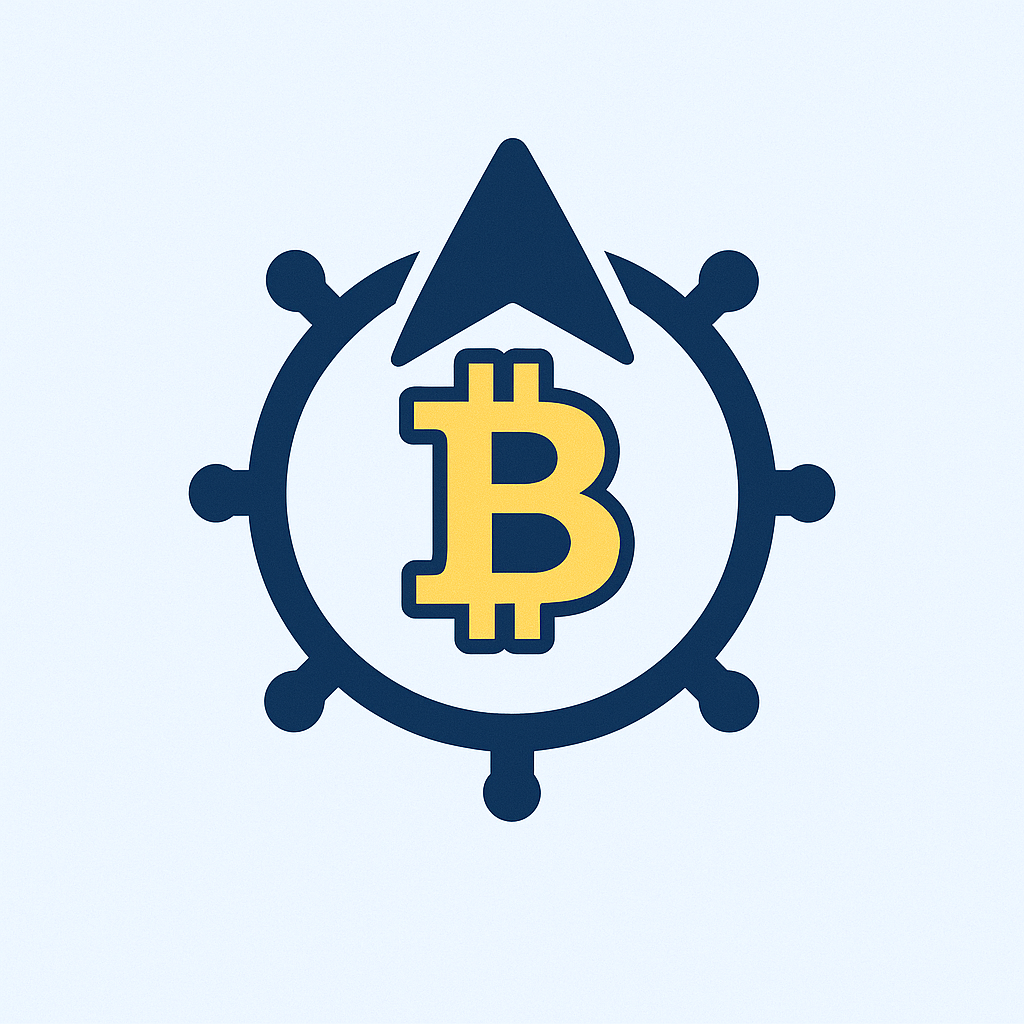In today’s digital world, your online accounts are gateways to your personal life, finances, and identity. Hackers constantly target these accounts, aiming to steal data, commit fraud, or hold your information hostage. While preventing attacks is crucial, having a robust **backup strategy** is your ultimate safety net. This guide explains exactly **how to backup account from hackers**, ensuring you can recover quickly and minimize damage if the worst happens.
## Why Backing Up is Your Best Defense Against Hackers
Hackers use phishing, malware, and credential stuffing to compromise accounts. Once in, they might:
* **Delete or encrypt your data** (like in ransomware attacks).
* **Steal sensitive information** (emails, contacts, financial details).
* **Lock you out** by changing passwords and recovery options.
A proper backup isn’t just about saving files; it’s about preserving your access and control. It allows you to:
* **Restore lost or corrupted data** quickly.
* **Regain access** to accounts if locked out.
* **Prove ownership** of accounts during recovery processes.
* **Minimize downtime and stress** after an attack.
## How to Backup Your Accounts: A Step-by-Step Guide
Backing up effectively involves securing your access methods and safeguarding your actual data. Here’s how to do it:
### 1. Fortify Your Login Credentials
Strong credentials are your first line of defense and a critical part of your backup foundation.
* **Use a Password Manager:** Generate and store unique, complex passwords for *every single account*. This prevents one breach from compromising others. Popular options include Bitwarden, 1Password, and KeePass.
* **Enable Two-Factor Authentication (2FA) Everywhere:** Add an extra layer beyond your password. Use:
* **Authenticator Apps:** (Google Authenticator, Authy) – More secure than SMS.
* **Security Keys:** (YubiKey) – Physical devices offering the strongest protection.
* **Secure Your Recovery Options:** Ensure backup email addresses and phone numbers are secure and accessible only by you. Avoid using easily guessable security questions; treat the answers like passwords.
### 2. Back Up Your Actual Account Data
Protect the information stored *within* your accounts.
* **Cloud Storage Services:** Regularly export and back up critical data:
* **Email:** Export contacts and important emails (e.g., Gmail’s “Download your data” tool).
* **Photos/Videos:** Use services like Google Photos, iCloud Photos, or dedicated backup solutions (Backblaze, IDrive). Ensure sync is enabled.
* **Documents:** Sync folders to Google Drive, OneDrive, Dropbox, or an external drive.
* **Local Backups:** Don’t rely solely on the cloud.
* **External Hard Drives/SSDs:** Perform regular manual backups (e.g., weekly/monthly). Store the drive securely offline when not in use.
* **Network Attached Storage (NAS):** For advanced users, offers centralized, local backup control.
* **Application-Specific Backups:** Many apps (messaging, note-taking, financial) offer export functions. Use them periodically.
### 3. Back Up Your Access Methods
Ensure you can *get back into* your accounts.
* **Backup 2FA Codes:**
* **Authenticator App Backup Codes:** Most apps (like Authy) offer cloud backup or multi-device sync. Enable it securely.
* **Physical Backup Codes:** When setting up 2FA, websites provide one-time use backup codes. Print these out and store them securely (like a safe) or save an encrypted digital copy *separate* from your main devices/cloud.
* **Password Manager Backup:**
* **Export Encrypted Vault:** Most password managers let you export an encrypted backup file. Do this regularly.
* **Store Securely:** Save this encrypted file to multiple locations: an external drive, a *different* cloud storage account (not linked to your main email), or a secure offline location. *Never store the master password with the backup file.*
## Essential Backup Best Practices
Follow these rules to ensure your backups are reliable and secure:
* **The 3-2-1 Rule:** Have at least 3 copies of your data, on 2 different types of media (e.g., cloud + external drive), with 1 copy stored offsite (e.g., cloud or a safe deposit box).
* **Automate Where Possible:** Use cloud sync and scheduled backups to reduce human error.
* **Encrypt Everything:** Use strong encryption for local backups (BitLocker on Windows, FileVault on Mac) and ensure cloud providers use encryption.
* **Test Your Backups Regularly:** Don’t wait for disaster! Periodically restore a file or check backup logs to ensure they work.
* **Update Software:** Keep your OS, browsers, password manager, and backup software updated to patch security vulnerabilities hackers exploit.
* **Be Wary of Phishing:** Hackers often target backup emails or recovery options. Stay vigilant.
## What to Do If You Suspect You’ve Been Hacked
Even with backups, act fast if compromised:
1. **Change Passwords Immediately:** Start with email and financial accounts, using your password manager.
2. **Revoke Suspicious Sessions:** Check account settings (e.g., Gmail’s “Security” page) and log out unknown devices.
3. **Scan for Malware:** Run a full scan with reputable antivirus software.
4. **Check Your Backups:** Ensure they haven’t been compromised or encrypted by malware.
5. **Restore from Backup:** If data is lost or corrupted, use your latest clean backup.
6. **Report the Incident:** Notify the affected service provider and potentially law enforcement (for financial fraud).
7. **Monitor Accounts:** Watch for suspicious activity on credit reports and financial statements.
## FAQ: Backing Up Accounts from Hackers
**Q: Can backing up my account *prevent* me from being hacked?**
A: No, backups don’t prevent the initial hack. Their purpose is **recovery**. Strong passwords, 2FA, and security awareness are your primary prevention tools. Backups ensure you can bounce back if prevention fails.
**Q: How often should I back up my important data?**
A: It depends on how often the data changes. For critical files (documents, photos), daily or real-time cloud sync is ideal. For less volatile data or full system backups, weekly or monthly might suffice. Password manager and 2FA backups should be updated whenever you add significant new accounts or change settings.
**Q: Is cloud storage safe for backups? Won’t hackers target that too?**
A: Reputable cloud providers have strong security (encryption, access controls). However, *your* account security (strong unique password + 2FA) is vital. Using the 3-2-1 rule (including local/offline copies) mitigates the risk of cloud compromise being catastrophic.
**Q: What’s the safest way to store my password manager backup and 2FA codes?**
A: **Physical, offline, and secure** is best. Print backup codes and store them in a locked safe or safety deposit box. For encrypted password manager exports, save them on an encrypted external drive stored offline in the same secure location. Never store the master password with the backup.
**Q: I was hacked and lost everything. Is it too late to start backing up?**
A: Absolutely not! While you can’t recover what’s already lost, starting a robust backup strategy *now* is crucial to protect yourself from future attacks. Follow the steps in this guide immediately.
## Conclusion: Backup is Non-Negotiable Security
Hackers are a persistent threat, but you are not powerless. Understanding **how to backup account from hackers** transforms you from a potential victim into a resilient user. By securing your credentials with password managers and 2FA, diligently backing up your data locally and in the cloud, and safeguarding your recovery methods offline, you build an essential safety net. Implement these steps today – your future self will thank you when it matters most. Don’t wait for disaster; make backups your cornerstone of digital security.