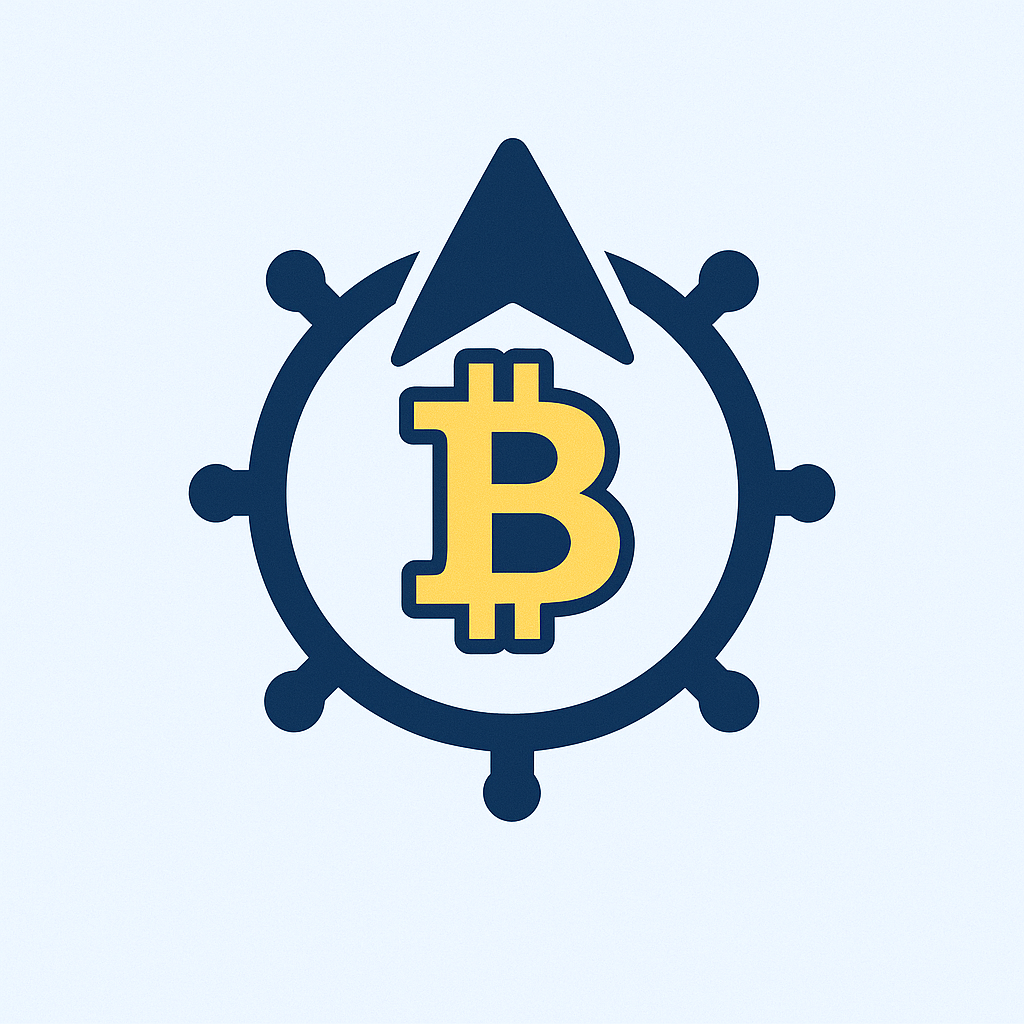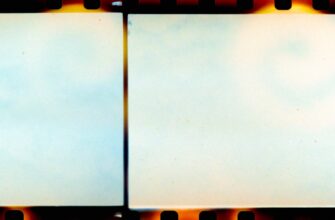- Why Password-Protecting Your Private Key Is Non-Negotiable
- Essential Tools for Private Key Encryption
- Crafting an Unbreakable Password: Best Practices
- Step-by-Step: Encrypting Your Private Key
- For OpenSSL (General Use)
- For PuTTYgen (Windows SSH)
- For GPG (PGP Keys)
- Verifying and Testing Your Encrypted Key
- Secure Storage and Maintenance Protocol
- Private Key Password Protection FAQ
Why Password-Protecting Your Private Key Is Non-Negotiable
Your private key is the digital equivalent of a master key to your kingdom—whether it’s for cryptocurrency wallets, SSH access, or encrypted communications. Unlike physical keys, a compromised private key grants attackers irreversible access to your assets and data. Password protection adds a critical layer of defense by encrypting the key file itself. Without this, anyone with file access can steal your identity. This tutorial demystifies the process of securing your private key with a password across multiple platforms.
Essential Tools for Private Key Encryption
Before starting, ensure you have these tools ready:
- OpenSSL (Windows/macOS/Linux): Industry-standard for key management.
- PuTTYgen (Windows SSH users): For .ppk key encryption.
- GPG Suite (macOS/Linux): Handles PGP key encryption.
- A password manager: To generate/store strong passwords securely.
- Offline storage: USB drive or hardware wallet for backup.
Crafting an Unbreakable Password: Best Practices
A weak password defeats the purpose of encryption. Follow these rules:
- Use 16+ characters mixing uppercase, numbers, and symbols (e.g.,
7R@1nB0w$kY!9zP*). - Avoid dictionary words or personal information.
- Employ passphrases:
PurpleTiger$Jumps-42-MoonlitOcean. - Never reuse passwords across keys or accounts.
- Use a password manager like Bitwarden or KeePassXC for generation and storage.
Step-by-Step: Encrypting Your Private Key
For OpenSSL (General Use)
- Open Terminal or Command Prompt.
- Run:
openssl rsa -aes256 -in private.key -out encrypted.key - Enter your password twice when prompted.
- Verify encryption:
openssl rsa -in encrypted.key -check(will request password).
For PuTTYgen (Windows SSH)
- Open PuTTYgen > Load your existing private key (.ppk).
- Under “Key passphrase,” enter your password twice.
- Click “Save private key”—this overwrites the file with encryption.
For GPG (PGP Keys)
- Run:
gpg --edit-key your-key-id - Type
passwdand follow prompts to set a password. - Confirm with
save.
Verifying and Testing Your Encrypted Key
Never skip validation:
- Test decryption: Attempt to use the key (e.g., SSH login). If it prompts for a password, encryption works.
- Check file headers: Encrypted OpenSSL keys start with
-----BEGIN ENCRYPTED PRIVATE KEY-----. - Simulate recovery: Delete the original unencrypted key and restore from backup using your password.
Secure Storage and Maintenance Protocol
- Store encrypted keys offline on encrypted USB drives or hardware wallets.
- Keep multiple backups in geographically separate locations (e.g., home safe + bank vault).
- Never email or cloud-store unencrypted keys—even with encryption, use zero-knowledge services like Tresorit.
- Rotate passwords annually and immediately after any suspicion of compromise.
Private Key Password Protection FAQ
Q: Can I recover my assets if I forget the password?
A> No. Password-protected keys use irreversible encryption. Lose the password = permanently locked out. Store backups in a password manager.
Q: Is AES-256 encryption sufficient?
A> Yes. AES-256 is military-grade and widely trusted. Ensure your tools use this standard (OpenSSL’s default).
Q: Should I password-protect keys on hardware wallets?
A> Hardware wallets encrypt keys internally. The focus should be securing the device PIN and recovery phrase—not file-level encryption.
Q: How often should I change my private key password?
A> Only if compromised. Frequent changes increase forgetfulness risks. Prioritize password strength and secrecy.
Q: Can malware steal password-protected keys?
A> Yes—if your system is infected when you decrypt the key. Use antivirus software and never enter passwords on compromised devices.