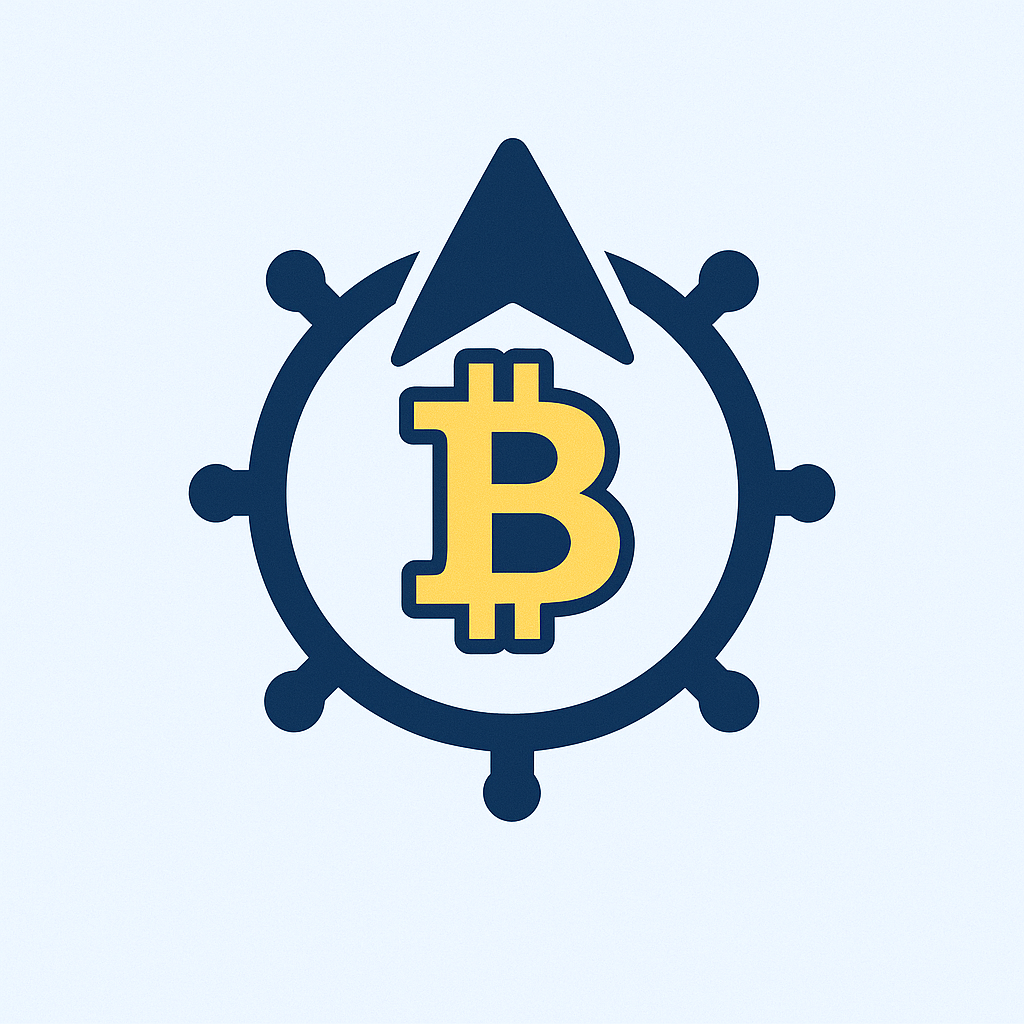## Why Password Security Can’t Be Ignored
In today’s digital landscape, password protection is your first line of defense against cyber threats. Hackers attempt to breach accounts every 39 seconds, and weak passwords cause 81% of data breaches according to Verizon’s research. Whether it’s your email, banking app, or social media, a compromised account can lead to identity theft, financial loss, and privacy violations. This step-by-step tutorial teaches you professional techniques to fortify your accounts against unauthorized access.
## Step-by-Step Guide to Creating Unbreakable Passwords
Follow these actionable steps to secure any online account:
1. **Access Security Settings**
Log into your account > Navigate to Settings > Select ‘Security’ or ‘Privacy’
2. **Initiate Password Change**
Click ‘Change Password’ > Verify identity via email/SMS if prompted
3. **Craft a Strong Password**
– Use 12+ characters minimum
– Combine uppercase (A-Z), lowercase (a-z), numbers (0-9), and symbols (!@#$%)
– Avoid dictionary words, names, or dates (e.g., ‘Password123’ fails)
– Example strong password: ‘T3a#Mountain!Sunset9’
4. **Implement Unique Passwords**
Never reuse passwords across multiple accounts
5. **Confirm and Save**
Re-enter new password > Enable ‘Log out other devices’ > Save changes
## Advanced Protection Strategies
### Password Managers
Tools like Bitwarden or 1Password generate and store complex passwords securely. Benefits include:
– Encrypted vaults
– Auto-fill functionality
– Cross-device synchronization
### Two-Factor Authentication (2FA)
Enable 2FA wherever possible. This requires:
1. Your password
2. A secondary code (via app like Google Authenticator or physical security key)
### Security Auditing
Conduct quarterly password checkups:
– Use HaveIBeenPwned.com to check breaches
– Review account login activities
– Update recovery email/phone
## Critical Password Mistakes to Eliminate
– ❌ Using personal info (birthdays, pet names)
– ❌ Short passwords under 8 characters
– ❌ Writing passwords on physical notes
– ❌ Sharing credentials via email/messaging
– ❌ Ignoring password change prompts after breaches
## Password Protection FAQ
**Q: How often should I change passwords?**
A: Change high-risk accounts (banking/email) every 3 months. Others every 6-12 months unless a breach occurs.
**Q: Are biometrics (fingerprint/face ID) safer than passwords?**
A: They’re excellent supplements but shouldn’t replace passwords. Always have a strong backup password.
**Q: What if I forget a complex password?**
A: Use password recovery options immediately. Set up security questions with non-obvious answers during account creation.
**Q: Can hackers bypass password requirements?**
A: While possible, strong passwords make it exponentially harder. A 12-character complex password takes hackers 3,000 years to crack versus 8 minutes for simple ones (Hive Systems data).
**Q: Should I use password generators?**
A: Yes! Built-in browser generators or manager tools create randomized strings like ‘k7$Gm!qP9@zR’ that are virtually uncrackable.
## Final Security Checklist
1. ✅ Enable 2FA on all critical accounts
2. ✅ Install a reputable password manager
3. ✅ Audit passwords quarterly
4. ✅ Never share credentials
5. ✅ Update after any security notification
Implementing these measures reduces your breach risk by over 99% according to Microsoft Security reports. Remember: Your password is the guardian of your digital identity – fortify it wisely.