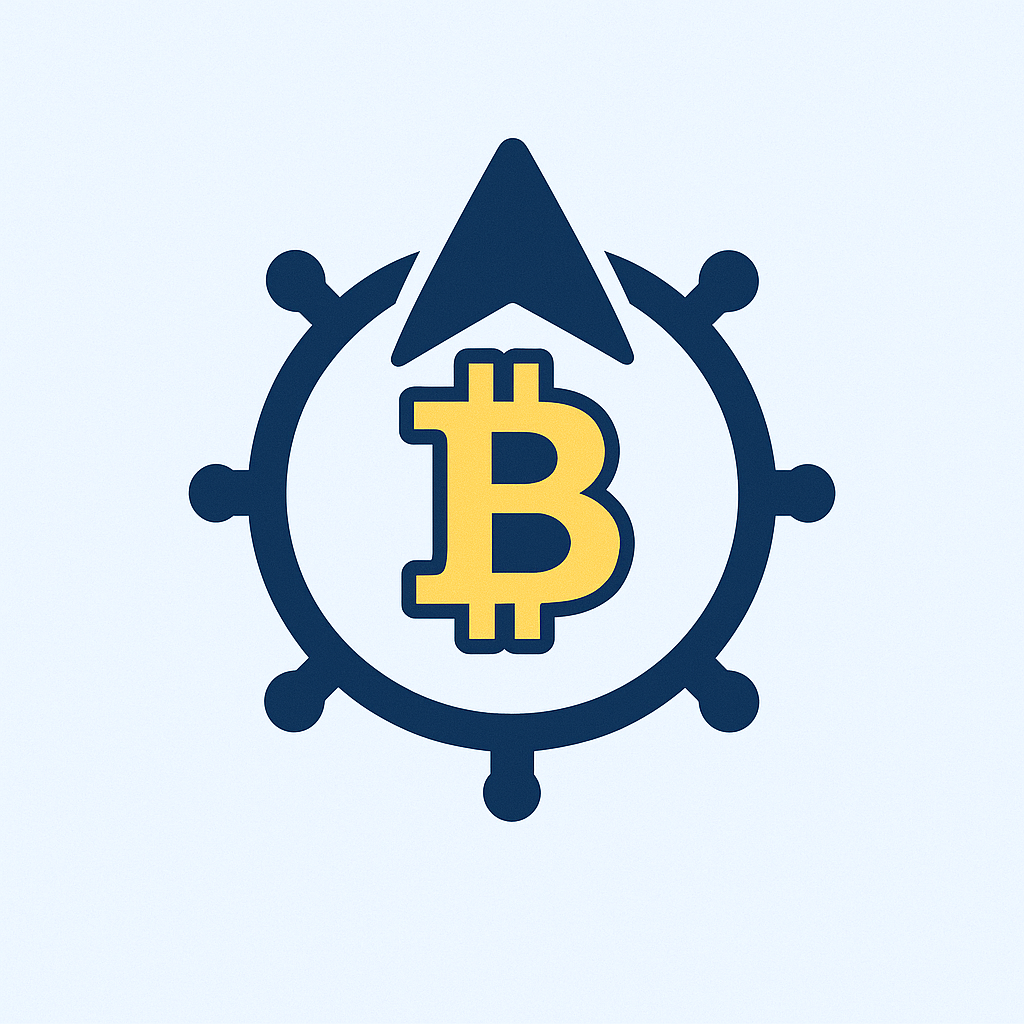- Why Offline Account Security Matters More Than Ever
- Essential Offline Security Practices Everyone Should Follow
- Step-by-Step Secure Account Offline Protection Guide
- Phase 1: Password Protection
- Phase 2: Two-Factor Authentication (2FA) Backup
- Phase 3: Data Encryption & Storage
- Phase 4: Recovery Protocol Setup
- Must-Have Tools for Offline Account Security
- FAQ: Secure Account Offline Tutorial
Why Offline Account Security Matters More Than Ever
In our hyper-connected world, we often overlook a critical vulnerability: offline security threats. While firewalls and VPNs guard against online attacks, physical breaches like device theft, shoulder surfing, or unauthorized access to paper records can compromise your accounts just as easily. This secure account offline tutorial reveals practical strategies to fortify your data when internet-based protections aren’t enough. By implementing these measures, you create a comprehensive defense system that works 24/7—no Wi-Fi required.
Essential Offline Security Practices Everyone Should Follow
Before diving into step-by-step solutions, master these foundational habits:
- Physical Device Lockdown: Always enable passcodes, biometrics, or PINs on smartphones, laptops, and external drives
- Paper Trail Management: Shred documents containing passwords or personal data before disposal
- Environment Awareness: Avoid accessing sensitive accounts in public spaces where others might view your screen
- Storage Discipline: Never leave password lists or backup codes in unsecured locations like desk drawers
- Update Rituals: Regularly patch operating systems and apps when online to fix offline-exploitable vulnerabilities
Step-by-Step Secure Account Offline Protection Guide
Phase 1: Password Protection
- Generate uncrackable passwords using offline tools like KeePass or encrypted notes
- Handwrite passwords on archival paper—store in a fireproof safe or lockbox
- Implement a coded reference system (e.g., “Book3-Pg42” instead of direct passwords)
Phase 2: Two-Factor Authentication (2FA) Backup
- Print authentication backup codes during online setup
- Laminate codes or seal in tamper-evident bags
- Distribute copies to two secure physical locations (e.g., home safe + trusted relative’s vault)
Phase 3: Data Encryption & Storage
- Encrypt USB drives using VeraCrypt (Windows/Linux) or Finder (Mac)
- Store encrypted drives in RFID-blocking containers to prevent wireless skimming
- Create geographically separated backups (e.g., one copy at home, one in bank safety deposit box)
Phase 4: Recovery Protocol Setup
- Designate a trusted emergency contact with sealed security instructions
- Establish a dead man’s switch protocol for account access inheritance
- Conduct quarterly security audits: check document integrity and update materials
Must-Have Tools for Offline Account Security
- Encryption: VeraCrypt (cross-platform), AES Crypt (simplified)
- Password Managers: KeePassXC (offline-first), Bitwarden (with local vault option)
- Hardware: Yubico security keys, encrypted SSDs from Apricorn
- Physical Security: Fireproof document bags, biometric safes, privacy screens
FAQ: Secure Account Offline Tutorial
Q: Can offline methods really protect against hackers?
A> Absolutely. Most data breaches start with physical access or social engineering. Offline measures block these attack vectors by securing the tangible components of your digital life.
Q: How often should I update my offline backups?
A> Update password backups quarterly and full data backups monthly. Immediately refresh materials after any security incident or account changes.
Q: Are paper passwords safer than digital storage?
A> When properly secured, paper avoids digital vulnerabilities like malware. However, combine with encryption for maximum safety—store printed passwords inside encrypted USB drives.
Q: What’s the biggest mistake people make with offline security?
A> Single-point failure: Storing all backups in one location. Always use the 3-2-1 rule: 3 copies, 2 formats (digital+paper), 1 offsite.
Q: Can I secure accounts without spending money?
A> Yes! Use built-in OS encryption (BitLocker/FileVault), handwritten passwords in sealed envelopes, and free tools like KeePass. Focus on behaviors first—consistent habits cost nothing.